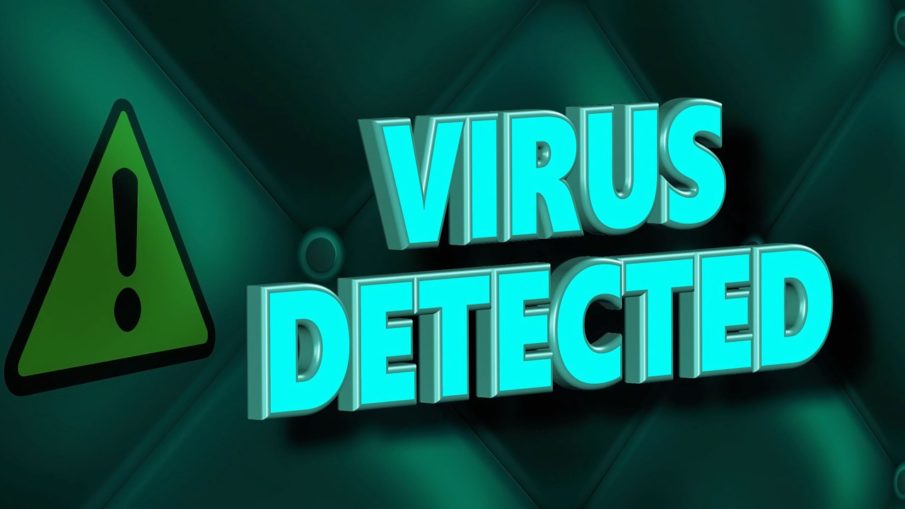With thousands of seamless data transfers we do daily, from time to time we might allow a malicious file through.
Free antivirus solutions are usually fully functional for limited time only, or even features limited, and as you need constant ongoing protection – it’s better to pay for a fully licensed, features-rich software than settle for partial/limited solutions.
Shield Antivirus‘ Premium version offers an always up-to-date, constantly on-guard antivirus engine, ready to detect, alert and destroy inbound malicious files at all times!
If you suspect your PC has been infected with a virus, malware, trojan, or even just for safety and regular security check – please follow the steps below:
- Download and install Shield Antivirus
- When the installation is finished, Shield Antivirus will automatically launch. You’ll use the simple “Scan” button in the middle and start your virus scan!
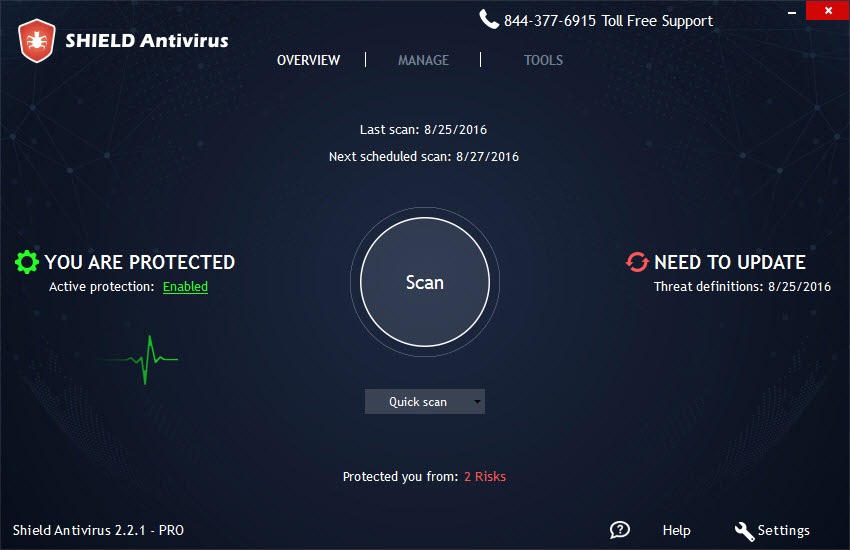
Also, right there on the home screen, you’ll be able to choose the type of scan you would like to perform.
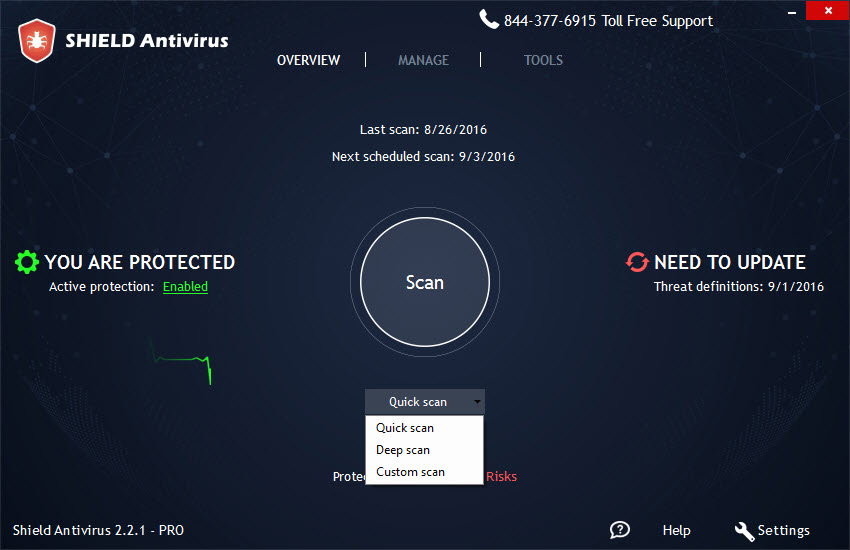
- After a few minutes, you’ll see the report with every virus extension and options providing a possible solution.
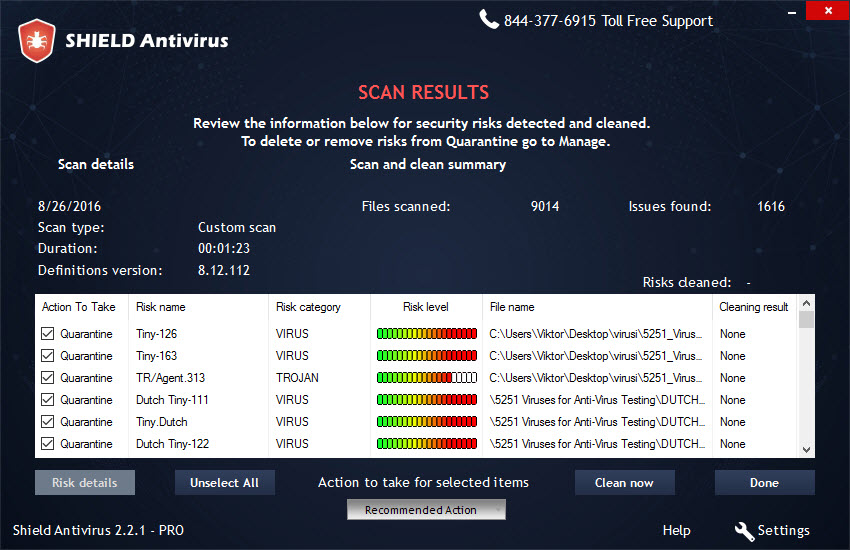
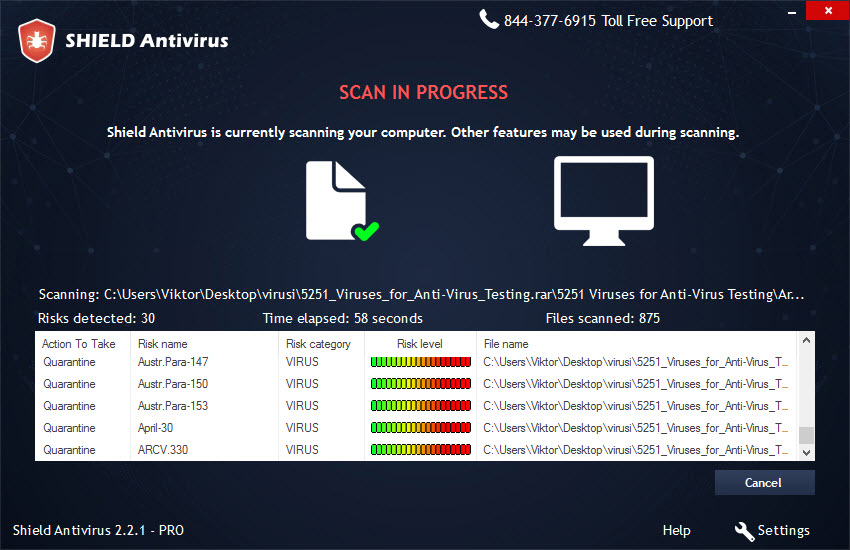
- Once you click “Clean” – all found viruses will be deleted and Shield Antivirus active protection will stand guard to detect future malicious attempts.
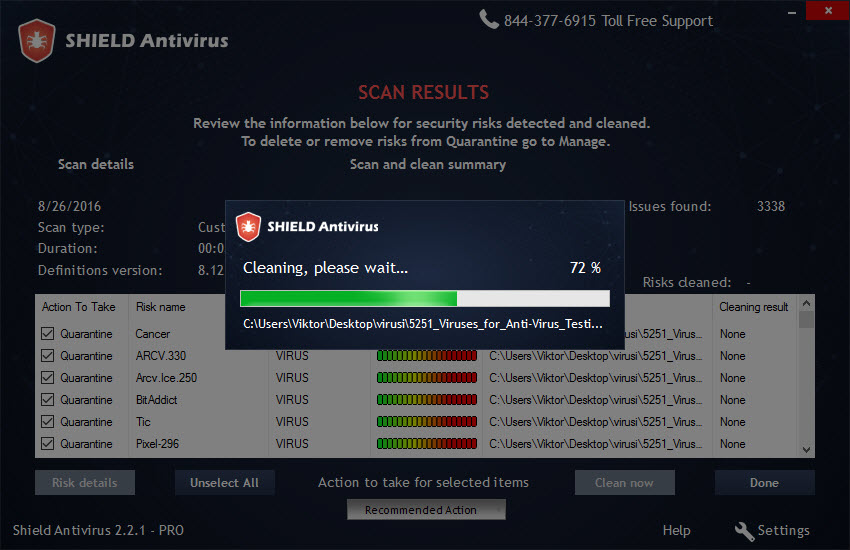
Important:
Even if there’s no virus/malware on your PC it doesn’t mean your privacy is not at risk. To find out more, and check your personal information risk status – click here